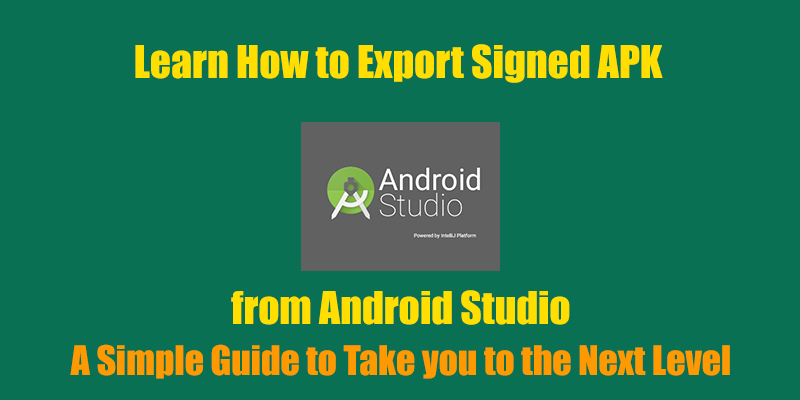Android Studio is the chosen Android Application Development IDE by developers these days. It is mainly that because Google has launched it as its official IDE and now provides support only for Android Studio. If you still haven’t moved from the Eclipse IDE, here are a few tutorials that can help you.
- What is Android Studio? Why should you start using it today?
- Learn how to move your Android Projects from Eclipse IDE to Android Studio
- Learn the basics of Android Application Development
Now, assuming that you have developed your Application in Android Studio and want to export it as an executable application format to be able to share it with your friends or to publish it on the Google Play Store. Here is a simple guide that will help you to export your application as an executable from Android Studio IDE.
Exporting Project from Android Studio
When you export an Android Application to be distributed to everyone, you need to follow a few steps. These steps include creating a Key store for your Application and then signing your application with that created Key store. Remember, when you create a Key store, you will need to use the same one whenever updating the application in the future. So, remember to keep it safe somewhere and keep backups just in case. Let’s get started with the procedure now.
Create a Key Store in Android Studio
To generate the Key store, follow these steps in correct order to generate one successfully. However, if you already have a key store, you can use that and simply add a new key to that store.
- Go to Build Menu -> Generate Signed APK
- Choose Create New for the Key Store path
- At the next screen, enter the fields that are shown to you, and choose the Key store path where you want it to be stored. Here’s a sample input to help you with it.
Export the Signed APK in Android Studio
After you have created the Key store, you will be taken back to the screen where you were at first. Here, follow the following steps to generate your signed APK file.
- After the key store has been created, and the key is mentioned in the dialog box, click on Next
- At the next screen, choose your destination folder to save your generated APK file
- Also, select the type of build type for this application that you’re generating. If it is a release, intended for users to use, choose Release. However, if it is meant only for debugging purposes, choose debugging.
- Finally, click on Finish at the screen and after a few minutes, the signed APK will be generated at the location you specified.
I hope the guide above was able to help you with exporting your newly built Android Application from the Android Studio IDE. If you face any problems, feel free to contact me via the comments on this article, or use the contact page to get in touch with me. Also, don’t forget to subscribe to Slash Coding updates via email or your preferred social media platforms.